Previous Lesson: Lesson 3: Introduction to Our Word Counter Django Website
Learn how we can install Django in our computer. May it be going to Django’s official website, or by using ‘pip’ to install Django.
In the previous lesson, I shared with you the official website of Django. You didn’t forget to check that website, right? Anyway, once you go there, it would look something like this:
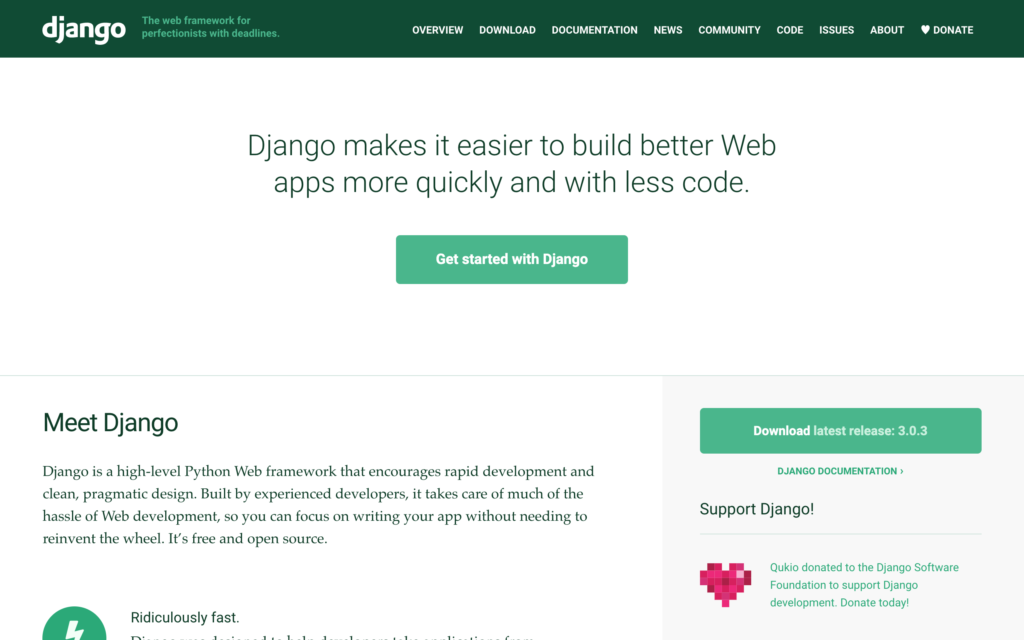
You can check out the Documentation to have a little more background:
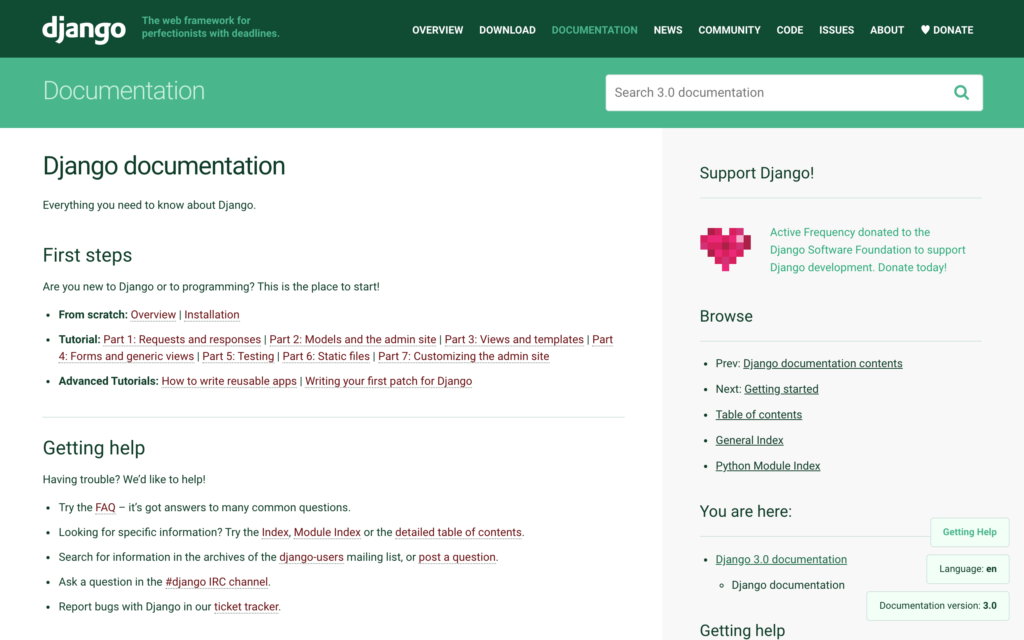
But I brought you here because I wanna show you that you can download the latest version of Django here. However, if you wish to do everything exactly as what I do, I recommend downloading from another place we call pip.
Install Django Using ‘pip’
What is pip? It stands for “pip installs packages,” or “pip installs python.” pip is the package installer for Python. You can use pip to install packages from the Python Package Index and other indexes.
With all that being said, let’s open up our Terminal by hitting Control + `. And type pip3 install django:
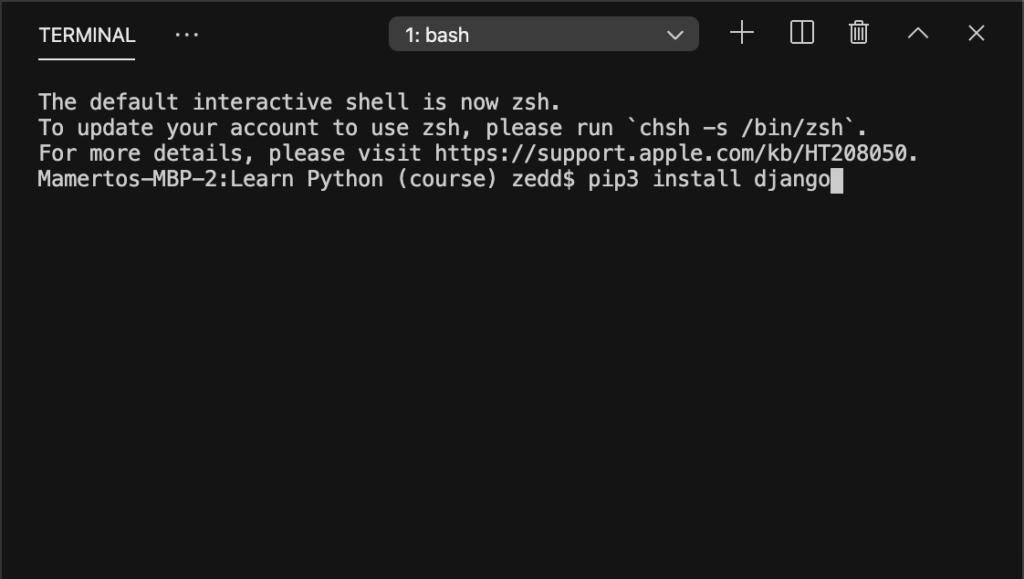
Do not hit ENTER yet! Rather, you can add ==2.0.2 if you want the version 2.0.2 like mine. But, if you want to install the latest version of Django, then hit it! Otherwise, let’s add this first:
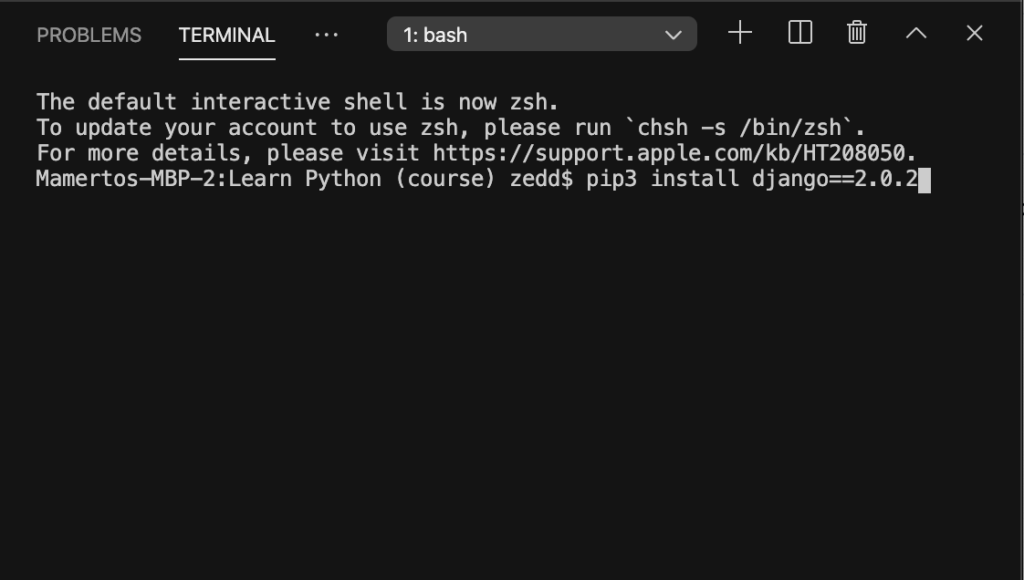
Now we can press ENTER and wait for it to install successfully:
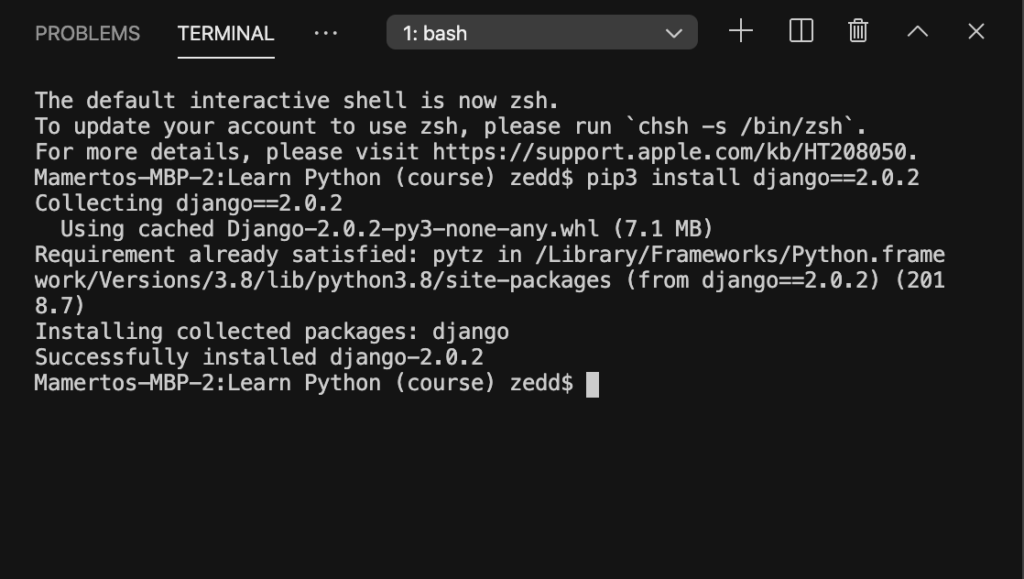
All done! That’s all you need to install Django in your computer! So easy right? But, if you had any problems with installing Django, please let me know on the Comments section below. And I’ll do my best to help you with it.
Now that you have Django in your computer, let’s move on to the next lesson!
